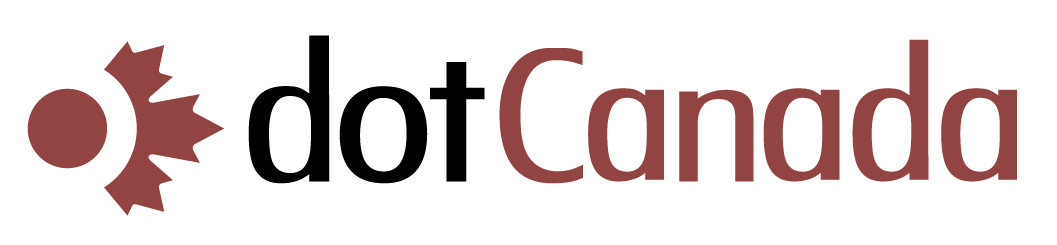|
Outlook 2002/XP
- In Outlook 2002/XP, create a new folder at the top level called Spam. This is where the email marked as spam will be stored.

- Then create a new rule by clicking Tools in the main menu, then Rule Wizard, then New...

- Select Start creating a rule from a template and select Move message based on content, then under Rule Description and click thespecific words link.

- Add two options, one for {Spam?} and one for {Definitely Spam?}

- Under Rule Description click on the specified folder link and select the Spam folder that you created.

- Then click Finish. You could also modify this rule to only check the Subject field rather than the Subject and Body.
 Â
Â
That's it!
Outlook Express
- In Outlook Express, create a new folder at the top level called Spam. This is where the email marked as spam will be stored.

- Then create a new rule by clicking Tools in the main menu, then Message Rules, then Mail...

- Now 1. Select the Conditions for you rule and check the box next to Where the Subject line contains specific words, then 2. Select the Actions for your rule and check the box next to Move it to the specified folder, then 3. Rule Description and click the contains specific words link.

- Add two options, one for {Spam?} and one for {Definitely Spam?}Â

- In 3. Rule Description click on the specified folder link and select the Spam folder that you created.

- In 4. Name of the rule enter an appropriate name, such as Spam Filter, then click OK.
 Â
Â
That's it!