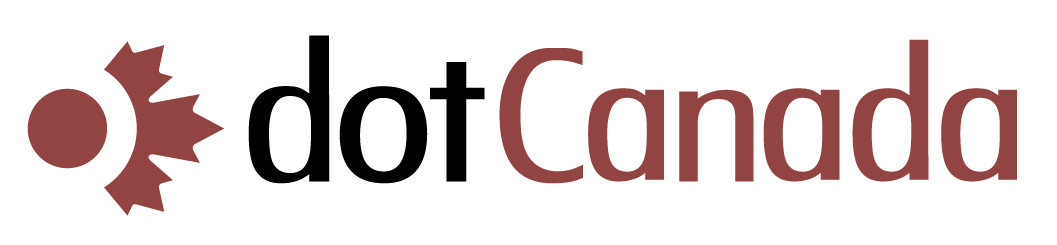This tutorial is going to teach you how to configure your web site in the program LeapFTP. This is the first step to using LeapFTP to upload and download files/folders and then manage those files/folders. We will assume that you have LeapFTP running on your computer, but you are not currently connected to any remote servers. The main screen consists of two large windows.
Let's begin to configure our web site in LeapFTP. Start by clicking the Sites in the menu bar at the top of the page. From the drop-down, click on Site Manager. This will open the Site Manager window. Click on the Add Group button in the bottom left corner. In the pop-up box, enter a name for the new group, then click on the OK button. Now you need to configure a new site inside this new group that you just added. Click on the Add Site button at the bottom at the window. In the pop-up, enter a name for this new site, and then click the OK button.
Your new site will now show in the Site Manager window. Highlight it, and begin to fill in the blanks on the right hand side, which are the site properties. The first blank line is Address. This is usually ftp.yourdomain.com, with the yourdomain.com being your actual domain name. It can also be your IP Address. NOTE: If your domain has not yet propagated, you will have to use you IP Address in this field. Your domain name will not work. The next two blanks are Username and Password. This is your Username and Password for this hosting account. Make sure you UN-check the Anonymous box. Click on Apply when finished, and then click on Connect. You have now successfully configured your web site in LeapFTP, and established a connection. The left hand box is showing your local computer, and the right hand box is now showing the remote server (your web site). To disconnect, click on the Disconnect Icon, at the top of the page in the row of icons. It is the plugs being taken apart.
You now know how to configure your web site in the program LeapFTP for the purpose of establishing an FTP connection.