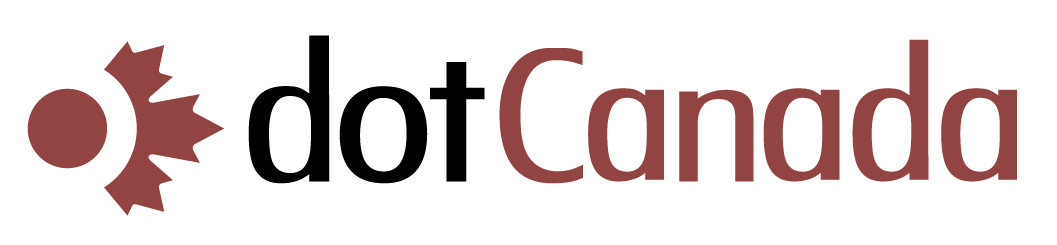Creating Addon Domains in cPanel
Addon domains allow you to host additional domain names on your single hosting account. Unlike subdomains, addon domains use completely separate domain names (e.g., yoursecondsite.com instead of subdomain.yourfirstsite.com). This guide will walk you through creating and managing addon domains in your dotCanada.com cPanel.
What is an Addon Domain?
An addon domain lets you host multiple websites with different domain names on a single hosting account. Benefits include:
- Host multiple websites without purchasing additional hosting plans
- Manage all your websites from a single cPanel login
- Share server resources across all your domains
- Each domain functions as a separate website with its own files and email accounts
Prerequisites
Before creating an addon domain, you need:
- A registered domain name that you own
- The domain pointed to dotCanada.com's nameservers (ns1.dotcanada.com and ns2.dotcanada.com)
- A hosting package that allows addon domains (all dotCanada.com shared hosting plans except the "Basic" plan include unlimited addon domains)
Creating an Addon Domain in cPanel
- Log in to your cPanel account at https://{hostname}.mysecureservers.com:2087
- In the search box at the top, type "Addon Domains" or navigate to the DOMAINS section
- Click on Addon Domains
- In the "Create an Addon Domain" section, enter:
- New Domain Name: Enter the domain name without http:// or www (e.g., "yoursecondsite.com")
- Subdomain/FTP Username: This will automatically populate with a suggested subdomain and username
- Document Root: The directory where your new domain's files will be stored (defaults to /public_html/yoursecondsite.com/)
- Password: Create a password for the FTP account (or use the password generator)
- Click Add Domain
- cPanel will create the addon domain, FTP account, and the corresponding directory structure
Managing Your Addon Domain Content
After creating your addon domain, you can add content to it:
- In cPanel, go to File Manager
- Navigate to the document root directory you specified (e.g., /public_html/yoursecondsite.com/)
- Upload your website files or install a CMS like WordPress
Installing Applications on Your Addon Domain
To install applications like WordPress on your addon domain:
- In cPanel, search for "Softaculous" or navigate to the SOFTWARE section
- Click on Softaculous Apps Installer
- Select the application you want to install (e.g., WordPress)
- In the installation form, select your addon domain from the "Choose Domain" dropdown
- Complete the rest of the form and click Install
Setting Up Email for Your Addon Domain
To create email accounts for your addon domain:
- In cPanel, go to the EMAIL section
- Click on Email Accounts
- Select your addon domain from the domain dropdown
- Enter the email address prefix (e.g., "info" for info@yoursecondsite.com)
- Set a password and mailbox quota
- Click Create Account
Managing Existing Addon Domains
To manage your existing addon domains:
- Go to the Addon Domains section in cPanel
- You'll see a list of all your addon domains with options to:
- Remove: Delete the addon domain (this option typically preserves the files)
- Manage Redirection: Set up URL forwarding
- Document Root: See where the domain's files are stored
- Manage FTP Settings: Change FTP user settings for this domain
SSL Certificates for Addon Domains
To secure your addon domain with HTTPS:
- In cPanel, search for "SSL/TLS" or go to the SECURITY section
- Click SSL/TLS Status
- Find your addon domain in the list and click Install Certificate
- For a free SSL certificate, you can use Let's Encrypt through the Let's Encrypt SSL tool in cPanel
- Your addon domains share your hosting account's resources (disk space, bandwidth, etc.)
- If one addon domain receives heavy traffic, it may affect the performance of your other domains
- For better security, create separate databases for each addon domain
- Removing an addon domain doesn't automatically cancel the domain registration - they're separate services
- Make sure your domain's DNS is properly configured to point to your hosting account
If you need assistance with creating or managing addon domains, please contact our support team.