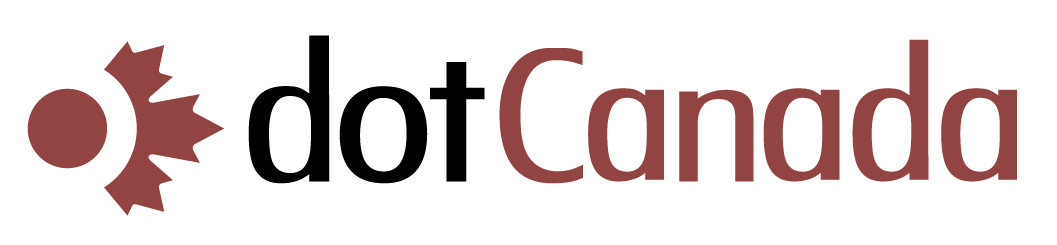Setting Up Email Forwarders in cPanel
Email forwarders automatically redirect messages from one email address to another. They're useful for routing different addresses to a single inbox, forwarding specific department emails to team members, or maintaining an old email address while transitioning to a new one. This guide shows you how to set up and manage email forwarders in your dotCanada.com cPanel account.
Types of Email Forwarding
You can set up several types of email forwarding:
- Single Address Forwarding: Forward from one email address to another specific address
- Domain Forwarding: Forward all emails sent to your domain to another email address or domain
- Multiple Recipient Forwarding: Forward a single email address to multiple recipients
Setting Up a Single Email Forwarder
- Log in to your cPanel account at https://{hostname}.mysecureservers.com:2087
- In the search box at the top, type "Forwarders" or navigate to the EMAIL section
- Click on Forwarders
- Click Add Forwarder
- In the "Add Email Forwarder" form, enter the following:
- Address to Forward:
- Enter the username portion of the email address (e.g., "sales" for sales@yourdomain.com)
- Select the domain from the dropdown menu
- Forward to: Choose one of these options:
- Forward to Email Address: Enter the destination email address
- Forward to a Domain: All emails from this address will forward to the same username at another domain
- Pipe to a Program: For advanced users who want to process emails with a script
- Discard with message: Reject the email with a custom message
- Address to Forward:
- Click Add Forwarder to create the forwarder
Setting Up Domain Forwarding
Domain forwarding redirects all emails sent to your domain to another address, regardless of the username:
- Go to Forwarders in cPanel
- Click on the Add Domain Forwarder button
- Select the domain you want to forward from the dropdown menu
- Enter the destination address where all emails should be sent
- Click Add Domain Forwarder
Setting Up Multiple Recipient Forwarding
To forward a single email address to multiple recipients:
- Create the first forwarder as described in the "Single Email Forwarder" section
- Create additional forwarders using the same source address but different destination addresses
Managing Existing Forwarders
To view, edit, or delete your existing forwarders:
- Go to Forwarders in cPanel
- You'll see a list of all your active forwarders
- Each forwarder will show:
- The source email address
- The destination where emails are being forwarded
- Options to delete the forwarder
- To delete a forwarder, click the Delete button next to it
- To update a forwarder, delete the existing one and create a new one with the updated information
Common Use Cases for Email Forwarders
Create generic business addresses that forward to the appropriate staff:
- sales@yourdomain.com forwards to individual sales team members
- support@yourdomain.com forwards to support staff
- info@yourdomain.com forwards to general administrative staff
This lets you maintain consistent business email addresses even as staff changes.
Consolidate emails from multiple addresses into a single inbox:
- personal@yourdomain.com forwards to your-main-email@gmail.com
- business@yourdomain.com forwards to your-main-email@gmail.com
- newsletter@yourdomain.com forwards to your-main-email@gmail.com
This lets you manage all your communication from one inbox while maintaining separate public-facing addresses.
When switching from an old email address to a new one:
- oldaddress@yourdomain.com forwards to newaddress@yourdomain.com
This ensures you don't miss any emails sent to your old address while you transition contacts to your new address.
Important Considerations
- Loop Prevention: Don't create forwarding loops (e.g., A forwards to B, and B forwards back to A)
- Spam Filtering: Forwarded emails might bypass spam filters at the destination
- Reply-To Address: When replying to a forwarded email, the recipient will typically see the original sender, not the forwarding address
- Delivery Delays: Email forwarding adds a small processing delay to message delivery
- External Forwards: Excessive forwarding to external domains (like Gmail) might affect your server's sending reputation
If you need assistance setting up email forwarders or have questions about more complex forwarding scenarios, please contact our support team.