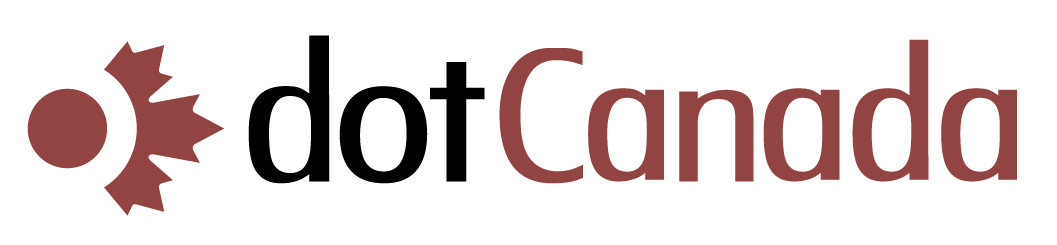Accessing Your Webmail
Webmail allows you to check your email through a web browser without setting up an email client. dotCanada.com provides several webmail applications that you can access from anywhere with an internet connection. This guide explains how to access and use webmail for your hosting account.
Ways to Access Webmail
There are several methods to access your webmail:
Method 1: Direct Webmail URL
- Open your web browser
- Go to https://yourdomain.com/webmail (replace "yourdomain.com" with your actual domain name)
- Enter your full email address (e.g., user@yourdomain.com)
- Enter your email account password
- Click Log in
Method 2: Through cPanel
- Log in to your cPanel account at https://{hostname}.mysecureservers.com:2087
- In the search box at the top, type "Webmail" or navigate to the EMAIL section
- Click on Webmail
- You'll be automatically logged in to the default webmail client
Method 3: Through Email Accounts
- Log in to cPanel
- Go to Email Accounts
- Find your email account in the list
- Click Check Email next to the account you want to access
Available Webmail Applications
dotCanada.com offers three webmail applications, each with different features and interfaces:
| Webmail Client | Key Features | Best For |
|---|---|---|
| Roundcube |
|
Users who want a modern, Gmail-like experience |
| Horde |
|
Power users who need additional productivity tools |
| SquirrelMail |
|
Users with slow internet connections or who prefer simplicity |
Choosing Your Default Webmail Client
When you access webmail, you'll see all three options. You can set a default client:
- Log in to webmail using any of the methods above
- You'll see icons for Roundcube, Horde, and SquirrelMail
- Click on your preferred client
- Look for an option like "Set as Default" or check "Remember my choice"
- Next time you access webmail, your preferred client will open automatically
Common Webmail Features
All three webmail clients provide these essential features:
- Composing Emails: Create and send new messages
- Attachments: Send and receive files (up to 50MB per attachment)
- Folders: Organize emails in folders like Inbox, Sent, Drafts, and Trash
- Address Book: Save and manage contacts
- Search: Find specific emails
- Settings: Customize your email experience
- Signatures: Create automatic signatures for your emails
Managing Webmail Settings
Each webmail client has settings you can customize:
- Display Options: Change themes, layout, and number of messages displayed
- Spam Settings: Adjust spam filtering preferences
- Signature: Create or edit your email signature
- Folders: Create custom folders for organization
- Auto-Reply: Set up automatic responses (vacation replies)
- Filtering: Create rules to automatically organize incoming mail
Security Best Practices
- Always log out when finished, especially on public computers
- Use strong passwords for your email accounts
- Check that the webmail URL uses https:// for secure connections
- Be cautious of suspicious emails and attachments
- Clear your browser cache after using webmail on public computers
Troubleshooting Webmail Access
If you're having trouble accessing webmail:
- Check your login credentials: Verify your email address and password
- Clear browser cache: Sometimes cached data can cause login issues
- Try a different browser: Some webmail features may work better in certain browsers
- Check your internet connection: Ensure you have a stable connection
- Verify domain DNS: If your domain's DNS isn't properly configured, webmail may not work
- Check account status: Ensure your hosting and email account are active
If you encounter any issues accessing or using webmail, please contact our support team for assistance.