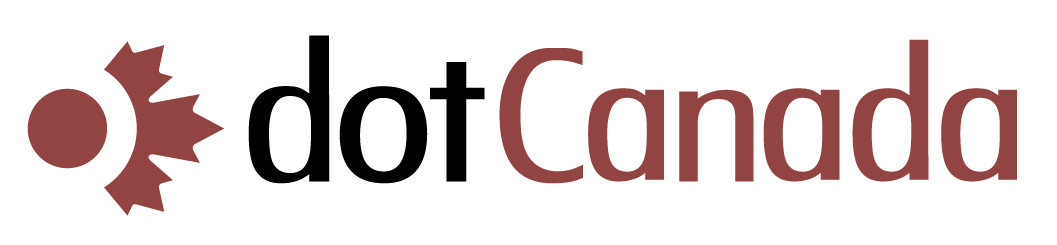Setting Up Catch-All Email Addresses
A catch-all email address receives all emails sent to non-existent addresses at your domain. This ensures that no messages are lost due to typos or when people send to unspecified addresses at your domain. This guide explains how to set up and manage catch-all email addresses in your dotCanada.com cPanel account.
What is a Catch-All Email Address?
A catch-all email address works as a safety net for your domain's email system:
- It captures all emails sent to addresses that don't exist at your domain
- For example, if someone emails typo@yourdomain.com and that address doesn't exist, the message will go to your catch-all account
- Without a catch-all, these emails would bounce back to the sender as undeliverable
Benefits and Considerations
| Benefits | Considerations |
|---|---|
|
|
Setting Up a Catch-All Email Address in cPanel
- Log in to your cPanel account at https://{hostname}.mysecureservers.com:2087
- In the search box at the top, type "Default Address" or navigate to the EMAIL section
- Click on Default Address (or sometimes labeled as "Default Email Account")
- Select the domain for which you want to set up a catch-all from the dropdown menu
- You'll see several options for handling emails sent to non-existent addresses at your domain:
- Forward to Email Address: Send all unmatched emails to a specific email address
- Forward to System Account: Send to another account on the server
- Discard with error: Reject the email with a custom message
- Discard: Silently delete the email without notifying the sender
- For a catch-all, select Forward to Email Address and enter the email address where you want to receive these messages
- Click Change to save your settings
Alternative: Using Email Forwarders for Selective Catch-All
If you want more control than a full catch-all, you can create specific forwarders for common prefixes:
- In cPanel, go to Email > Forwarders
- Click Add Forwarder
- In the "Address to Forward" section:
- Enter an asterisk (*) in the username field, followed by a specific pattern
- For example, "info*" would catch info.name@yourdomain.com, info-desk@yourdomain.com, etc.
- Select your domain from the dropdown
- In the "Forward to" section, enter the destination email address
- Click Add Forwarder
Managing Spam with a Catch-All Address
Since catch-all addresses tend to collect a lot of spam, consider these strategies:
- Create a dedicated catch-all account with strong spam filtering
- Set up server-side email filters to sort incoming catch-all messages
- Use a third-party spam filtering service before emails reach your catch-all
- Periodically review your catch-all inbox and create proper email accounts for frequently used addresses
- Consider restricting your catch-all to only accept emails from trusted domains or senders
Monitoring Your Catch-All Account
Regular maintenance of your catch-all account is important:
- Check the account frequently for legitimate emails
- Watch your disk space usage, as catch-all accounts can fill quickly
- If you notice certain addresses receiving legitimate emails frequently, consider creating actual email accounts for them
- If spam becomes overwhelming, consider using one of the alternatives below
Alternatives to a Full Catch-All
If a full catch-all creates too much spam, consider these alternatives:
Create forwarders with wildcards for common prefixes:
- sales* forwards to your sales team
- support* forwards to your support team
- info* forwards to your general inbox
This captures variations while limiting spam exposure.
Create individual accounts for commonly used business addresses:
- info@yourdomain.com
- sales@yourdomain.com
- support@yourdomain.com
- contact@yourdomain.com
- admin@yourdomain.com
This covers most legitimate email attempts without a full catch-all.
Enable a catch-all temporarily in specific situations:
- When transitioning to a new domain
- After changing email addresses
- During marketing campaigns
Disable it once the transition period is over to minimize spam.
Disabling a Catch-All Account
If you decide you no longer want a catch-all email address:
- Return to the Default Address section in cPanel
- Select your domain from the dropdown
- Choose either:
- Discard with error to bounce messages back to senders (recommended)
- Discard to silently delete messages (not recommended as senders won't know their message wasn't delivered)
- If selecting "Discard with error", you can customize the error message that senders will receive
- Click Change to save your settings
If you need assistance setting up or managing catch-all email addresses, please contact our support team.