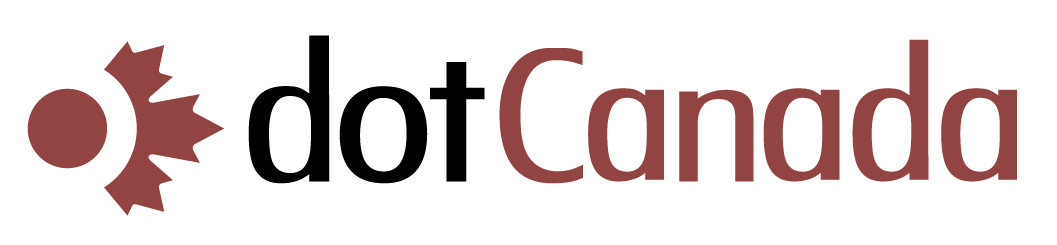Troubleshooting Common Email Delivery Issues
Email delivery problems can be frustrating and impact your business or personal communications. This guide helps you identify and resolve common email issues with your dotCanada.com hosting account.
Common Email Problems and Solutions
Possible Causes and Solutions:
- Incorrect SMTP Settings
- Solution: Verify your outgoing server settings:
- Server: mail.yourdomain.com
- Port: 587 (with STARTTLS) or 465 (with SSL/TLS)
- Authentication: Required
- Username: Your full email address
- Password: Your email account password
- Solution: Verify your outgoing server settings:
- Authentication Failures
- Solution: Double-check your username (full email address) and password. Reset your email password in cPanel if necessary.
- Port Blocking by ISP
- Solution: Some ISPs block email ports. Try alternative ports:
- If port 587 doesn't work, try port 465 or vice versa
- Contact your ISP to see if they block email ports
- Solution: Some ISPs block email ports. Try alternative ports:
- Sending Limit Reached
- Solution: Check if you've hit hourly sending limits (typically 500 emails per hour). Wait and try again later, or spread out mass emails.
- SSL/TLS Certificate Issues
- Solution: Make sure your email client is configured to accept the server's SSL certificate. Update your email client if it's outdated.
Possible Causes and Solutions:
- Mailbox Full
- Solution: Check your email quota and clear space if needed:
- In cPanel, go to Email Accounts to check your usage
- Delete unwanted emails, especially from Trash and Spam folders
- Archive old emails to your computer
- Solution: Check your email quota and clear space if needed:
- Incorrect MX Records
- Solution: Verify your domain's MX records:
- In cPanel, go to Zone Editor
- Check that MX records point to your domain's mail server
- Default should be: mail.yourdomain.com
- Solution: Verify your domain's MX records:
- DNS Propagation
- Solution: If you recently changed DNS settings, wait 24-48 hours for propagation to complete.
- Incoming Mail Filtering
- Solution: Check your spam filters and email rules:
- Look in Spam/Junk folders for missing emails
- Review email filters in cPanel that might be redirecting messages
- Whitelist important senders in SpamAssassin
- Solution: Check your spam filters and email rules:
- POP3/IMAP Configuration
- Solution: Verify incoming mail settings:
- IMAP: mail.yourdomain.com:993 (SSL/TLS)
- POP3: mail.yourdomain.com:995 (SSL/TLS)
- Username: Your full email address
- Authentication: Required
- Solution: Verify incoming mail settings:
Possible Causes and Solutions:
- Invalid Recipient Address
- Solution: Double-check the email address for typos.
- Recipient Mailbox Full
- Solution: Ask the recipient to clear space in their mailbox.
- Your Domain is Blacklisted
- Solution:
- Check blacklist status at MXToolbox
- Follow delist instructions if your domain is blacklisted
- Contact our support team for assistance with blacklist removal
- Solution:
- SPF, DKIM, or DMARC Issues
- Solution: Set up proper email authentication:
- Add SPF record: v=spf1 a mx ip4:YOUR_SERVER_IP ~all
- Set up DKIM through cPanel's Email Authentication
- Add DMARC record to strengthen delivery
- Solution: Set up proper email authentication:
- Content Triggers Spam Filters
- Solution: Modify email content:
- Reduce excessive capitalization and exclamation points
- Avoid spam trigger words like "free", "guarantee", etc.
- Balance image-to-text ratio
- Include proper unsubscribe options in marketing emails
- Solution: Modify email content:
Possible Causes and Solutions:
- Missing Email Authentication
- Solution: Implement proper email authentication:
- SPF records verify your sending server is authorized
- DKIM adds a digital signature to your emails
- DMARC sets a policy for handling authentication failures
- Solution: Implement proper email authentication:
- Poor Sender Reputation
- Solution: Improve your sending practices:
- Send emails only to people who have opted in
- Keep your email list clean by removing bounces
- Send consistent volumes (avoid sudden large batches)
- Solution: Improve your sending practices:
- Content Issues
- Solution: Improve your content:
- Maintain a good text-to-image ratio
- Avoid excessive links
- Don't use URL shorteners for important links
- Proofread for spelling and grammar
- Solution: Improve your content:
- Recipient Settings
- Solution: Ask recipients to:
- Add your email address to their contacts/address book
- Mark your emails as "Not Spam" if found in junk folder
- Create a filter/rule to ensure delivery to inbox
- Solution: Ask recipients to:
Possible Causes and Solutions:
- Server Load
- Solution: If delays happen during high-volume sending, spread out your sending times or contact support about dedicated email resources.
- Greylisting
- Solution: Some receiving servers use greylisting (temporary rejection of new senders). Subsequent delivery attempts will succeed automatically. This usually resolves within 10-15 minutes.
- Email Size
- Solution: Reduce attachment sizes or use links to files instead of attachments.
- DNS Issues
- Solution: Check that your domain's DNS records are properly configured, especially MX records.
- Recipient Server Issues
- Solution: If delays only affect certain domains, the issue might be with the recipient's mail server. Try contacting them directly.
Diagnosing Email Issues
Checking Email Logs
Email logs can provide valuable information for troubleshooting:
- Log in to cPanel
- Search for "Email Logs" or navigate to the METRICS section
- Click on Email Logs
- Look for error messages associated with your email address
- Common error codes:
- 550: Mailbox unavailable (doesn't exist or is full)
- 554: Transaction failed (often spam-related)
- 421: Service not available, try again later
- 535: Authentication credentials invalid
Testing SMTP and IMAP/POP3 Connectivity
You can test your email server connections:
- Use an online tool like MXToolbox Email Diagnostics
- Enter your domain name and run the tests
- Check the results for any connectivity issues
Verifying DNS Records
- In cPanel, go to Zone Editor
- Select your domain
- Verify these records exist and are correctly configured:
- MX Record: Should point to your mail server (typically mail.yourdomain.com)
- A Record for mail: Should point to your server's IP address
- SPF Record (TXT): Should include your mail server's information
Email Authentication Setup
Proper email authentication significantly improves delivery rates:
| Authentication Type | Description | How to Set Up |
|---|---|---|
| SPF (Sender Policy Framework) | Specifies which mail servers are authorized to send mail for your domain |
|
| DKIM (DomainKeys Identified Mail) | Adds a digital signature to verify emails weren't altered in transit |
|
| DMARC (Domain-based Message Authentication, Reporting & Conformance) | Sets policy for handling emails that fail authentication checks |
|
Checking IP and Domain Reputation
Your sending reputation affects email deliverability:
- Check if your IP is blacklisted:
- Visit MXToolbox Blacklist Check
- Enter your server's IP address (found in cPanel > Email Accounts > "Connect Devices")
- Check your domain reputation:
- Use EmailRep.io to check your domain's sender reputation
- Check Mail-Tester by sending a test email
When to Contact Support
While many email issues can be resolved using the steps above, contact dotCanada.com support if:
- You've tried the troubleshooting steps and still have problems
- Your server IP appears on multiple blacklists
- You experience complete email service outage
- You need help implementing email authentication
- You see unusual error messages in your email logs
- You suspect your account has been compromised
- The email address experiencing issues
- Whether you can send, receive, or both
- Any error messages you're receiving
- Steps you've already taken to resolve the issue
- Email client and device you're using
- When the problem started
For assistance with email delivery issues, please contact our support team.