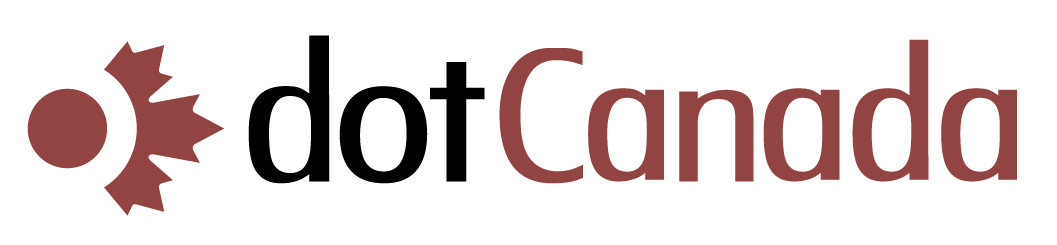Accessing Your Account If You Forgot Your Password
Forgot your password? Don't worry—dotCanada.com provides several ways to regain access to your account. This guide covers password recovery for both your WHMCS client area and cPanel accounts.
Recovering Your WHMCS Client Area Password
Your WHMCS client area account is where you manage your billing, support tickets, and service information.
- Visit the WHMCS login page
- Click the Forgot Password? link below the login form
- Enter the email address associated with your account
- Click Submit
- Check your email for a password reset link (including your spam/junk folder)
- Click the link in the email
- Enter and confirm your new password
- Click Reset Password
- Once reset, you'll be able to log in with your new password
Recovering Your cPanel Password
If you can access your WHMCS client area but forgot your cPanel password:
- Log in to the WHMCS client area
- Go to Services > My Services
- Find your hosting package and click on it
- Click on Change Password
- Enter and confirm your new cPanel password
- Click Save Changes
If you cannot access your WHMCS client area and need to reset your cPanel password:
- First, recover your WHMCS password using the steps above
- Then follow the process to change your cPanel password through WHMCS
If You Cannot Access Your Email
If you no longer have access to the email address associated with your account:
- Visit our Contact Page
- Fill out the contact form with as much account information as possible:
- Your full name as it appears on the account
- Domain name(s) registered or hosted with us
- Billing information (last 4 digits of credit card, billing address)
- Any other identifying information
- Explain that you need to update your email address and reset your password
- Our support team will contact you with additional verification steps
Security Verification
For security purposes, our support team may require additional verification before granting access to your account. This may include:
- Providing a copy of government-issued ID
- Verifying payment method details
- Answering security questions if previously set up
Preventing Future Password Issues
After regaining access to your account, consider these security best practices:
- Set up two-factor authentication for additional security
- Use a password manager to generate and store complex passwords
- Keep your contact information up to date, including alternate email addresses
- Make sure dotcanada.com emails aren't being filtered to spam
If you continue to experience login issues, please contact our support team for assistance.