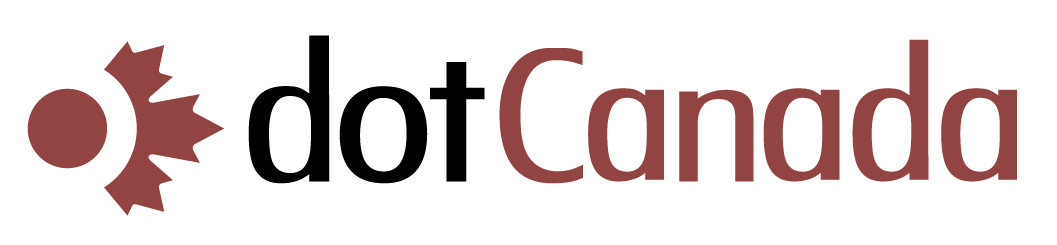Viewing Your Invoices and Payment History
dotCanada.com provides easy access to your complete billing history through our WHMCS client area. Here's how to view your invoices and payment history:
Viewing Invoices
- Log in to the WHMCS Client Area at https://clients.dotcanada.com/login
- Click on Billing in the top navigation menu
- Select My Invoices
- Here you'll see a list of all your invoices with the following information:
- Invoice number
- Date created
- Due date
- Total amount
- Status (Paid, Unpaid, Overdue, etc.)
- Click on any invoice number to view the detailed invoice
- From the invoice detail page, you can:
- View line items and charges
- Print the invoice
- Download a PDF copy
- Pay the invoice (if unpaid)
Viewing Payment History
- Log in to the WHMCS Client Area at https://clients.dotcanada.com/login
- Click on Billing in the top navigation menu
- Select Payment History
- Here you'll see a comprehensive list of all payments made to your account, including:
- Payment date
- Transaction ID
- Payment method used
- Amount paid
Filtering and Searching
To find specific invoices or payments:
- Use the search box to search by invoice number, amount, or date
- Use the dropdown filters to show only invoices with a specific status (e.g., Paid, Unpaid)
If you have any questions about charges on your invoice or need help with billing matters, please contact our billing department.