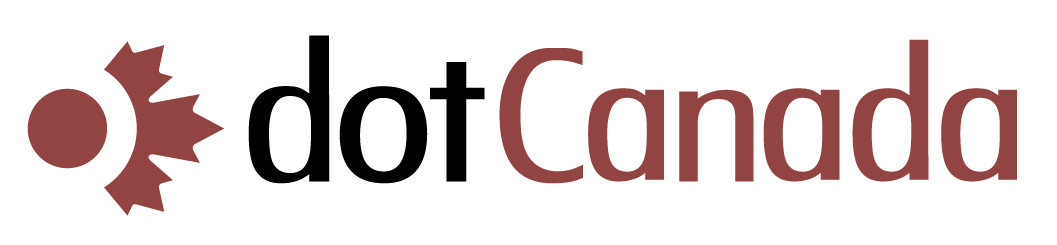Changing Your cPanel Password
For security reasons, it's recommended to change your cPanel password regularly. Here's how you can do it:
Method 1: Through cPanel
- Log in to your cPanel account at https://{hostname}.mysecureservers.com:2087
- In the search bar at the top, type "Password" or locate the Password & Security section
- Click on Password & Security
- Enter your current password in the "Old Password" field
- Enter your new password in the "New Password" field (a password strength meter will show how secure your password is)
- Enter your new password again in the "Confirm New Password" field
- Click Change your password now!
Method 2: Through WHMCS Client Area
- Log in to https://clients.dotcanada.com/login
- Go to Services > My Services
- Find your hosting package and click Change Password
- Enter your new password and confirm it
- Click Save Changes
- Minimum of 8 characters
- Include at least one uppercase letter
- Include at least one lowercase letter
- Include at least one number
- Include at least one special character (e.g., !@#$%^&*)
Security Tip: Don't use the same password for multiple services, and consider using a password manager to generate and store complex passwords securely.