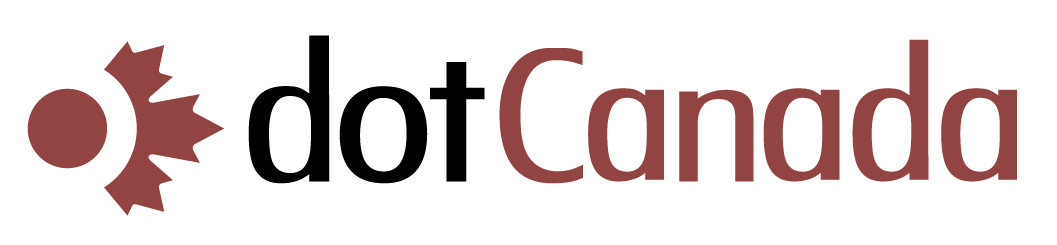Understanding and Using the WHMCS Client Area
The WHMCS Client Area is your central hub for managing all aspects of your dotCanada.com hosting account, including billing, services, domains, support, and more. This comprehensive guide will help you navigate and make the most of the Client Area features.
Accessing the WHMCS Client Area
You can access the Client Area at https://clients.dotcanada.com/login using the email address and password you provided during registration.
Main Dashboard Overview
After logging in, you'll see the dashboard with several key sections:
- Quick Links: Access frequently used functions
- Services: Overview of your active hosting services
- Domains: Quick view of your registered domains
- Invoices: Status of recent invoices
- Support Tickets: Your recent support requests
Managing Your Services
Under the Services menu, you can:
- View Active Services: Go to Services > My Services to see all your hosting packages
- Service Details: Click on any service to view details, including:
- Package information and specifications
- Domain and server details
- Billing cycle and next due date
- Login credentials (username and password recovery)
- Quick Actions: For each service, you can:
- Login to cPanel: Direct access to your cPanel
- Change Password: Update your cPanel password
- Upgrade/Downgrade: Change your hosting plan
- Request Cancellation: Cancel your hosting service
- Order New Services: Go to Services > Order New Services to purchase additional hosting
Domain Management
Under the Domains menu, you can:
- View Domains: Go to Domains > My Domains to see all your domain registrations
- Domain Actions: For each domain, you can:
- Manage DNS records
- Update nameservers
- Manage WHOIS information
- Set up domain forwarding
- Renew domains
- Request transfer EPP code
- Register New Domains: Go to Domains > Register a New Domain
- Transfer Domains: Go to Domains > Transfer Domains to Us
Billing and Payments
Under the Billing menu, you can:
- View Invoices: Go to Billing > My Invoices to see all invoices
- Make Payments: Pay outstanding invoices via credit card, PayPal, or other methods
- Payment Methods: Manage saved payment methods at Billing > Payment Methods
- Transaction History: View payment history at Billing > Payment History
- Account Credits: View and apply account credits
Support and Tickets
Under the Support menu, you can:
- Open New Ticket: Go to Support > Open Ticket to request assistance
- View Existing Tickets: Go to Support > Tickets to see all your support conversations
- Knowledge Base: Access help articles at Support > Knowledgebase
- Network Status: Check service status at Support > Network Status
Account Management
By clicking your name in the top-right corner and selecting Account, you can:
- Update contact information
- Change your password
- Configure security settings
- Update email preferences
- View account history
- Manage API access
Mobile Access
The WHMCS Client Area is mobile-responsive, allowing you to manage your hosting account from your smartphone or tablet. Simply visit the same URL on your mobile device.
If you need assistance navigating the Client Area or have questions about specific features, please contact our support team.