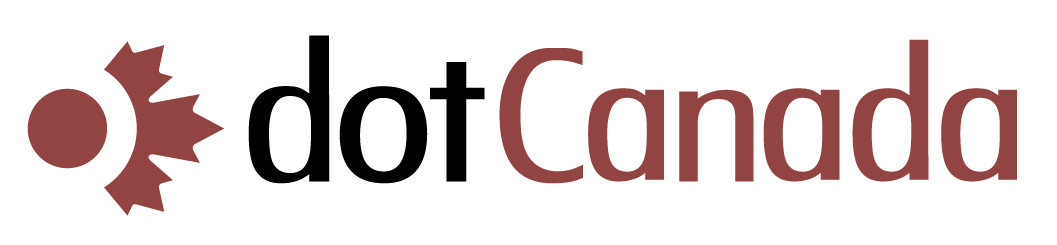Adding Additional Users to Your cPanel Account
Adding additional users to your cPanel account allows you to give team members, developers, or clients access to specific parts of your hosting account without sharing your main credentials. Here's how to set up and manage additional cPanel users:
Creating a New cPanel User
- Log in to your cPanel account at https://{hostname}.mysecureservers.com:2087
- In the search box at the top, type "User Accounts" or scroll down to the PREFERENCES section
- Click on User Accounts
- In the "Add New User" section, enter the following information:
- Username: Choose a username for the new user (without spaces or special characters)
- Domain: Select which domain this user will have access to from the dropdown
- Password: Enter a strong password or use the password generator
- Password (Again): Confirm the password
- Under "Services," check the boxes for the services you want to grant to this user:
- FTP Access: For file management only
- Web Disk Access: For mounting the account as a disk on their computer
- cPanel Access: For accessing a limited cPanel interface
- If you selected "cPanel Access," you'll see additional settings for permissions. Select which cPanel features the user can access.
- Click Create to create the new user
Managing Existing cPanel Users
To modify an existing user's access or settings:
- Log in to cPanel
- Go to User Accounts
- In the "Users" section, you'll see a list of all existing users
- For each user, you can:
- Password: Change the user's password
- Manage Services: Modify what services this user can access
- Delete: Remove the user entirely
Setting Up FTP-Only Users
If you only need to give someone FTP access (e.g., a web developer who just needs to upload files):
- Log in to cPanel
- Search for "FTP Accounts" or navigate to the FILES section
- Click on FTP Accounts
- Under "Add FTP Account," enter:
- Login/Username: Choose a username
- Domain: Select the domain
- Password: Create a secure password
- Directory: Specify which directory this user can access (e.g., /public_html/ for the main website folder)
- Quota: Set a storage limit if desired
- Click Create FTP Account
- Only grant users the minimum permissions they need
- Regularly review and remove users who no longer need access
- Use strong, unique passwords for each user
- Consider setting directory restrictions to limit access to sensitive files
If you need more advanced user management options or have questions about setting up access for your team, please contact our support team.